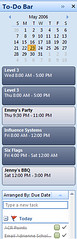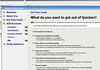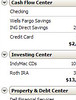I decided to get somewhat ambitious, as you may have noticed, and went through all my finances. I decided it was time to see what the wonderful world of Quicken was like. I must say, it’s a very pretty world.
Using 2006 Deluxe has been a pleasure so far. It’s much more, me-oriented than Microsoft Money. When I started using this software my first reaction was “Microsoft has made some pretty lazy software”. Quicken greeted me with the ability to set goals. I told it I would like to:
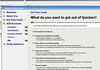 Manage my checkbook and bills
Manage my checkbook and bills- Know where my money is going
- Save more money
- Track all of my investments in one place, and
- Know my net worth
In hindsight I don’t know if I really wanted to know the last one. It’s slightly disappointing. In any case, once the goals are set it walks you through setting up your accounts. The ‘Direct Connect’ feature seems a million times more functional than Money’s. It tells me more than ‘Error’ when and if there’s an issue. Money just sits with a turning wheel while something, unbeknownst to me, goes on in the background.
Once I had my accounts neatly setup and downloaded, I unfortunately had to go through and setup the categorization/memorized payees. Quicken doesn’t download QIF data anymore because it’s, apparently, an outdated standard used for troubleshooting; not downloading transactions. I didn’t mind, though. It allowed me to make sure there was consistency throughout hundreds of transactions.
Some things I really like include:
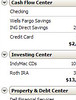 Account Bar: it’s always on the screen, tells me my account values and lets me quickly switch between them.
Account Bar: it’s always on the screen, tells me my account values and lets me quickly switch between them.- Portfolio/Investments: Quicken pulls up a very nice, stat-filled screen for each security I own. The market value/price graph doesn’t crash the program either (as Money did as it tried to download the data) because it uses previously downloaded values.
- Pin Vault: This feature allows me to save my PINs and then lock them with a single password. Money could save all the PINs automatically but this additional security feature is nice.
 GUI: Microsoft’s blue is nice, but the subtle shadows make this a very attractive program. The graphs are pretty, the tabs are intuitive. It looks good and that’s important.
GUI: Microsoft’s blue is nice, but the subtle shadows make this a very attractive program. The graphs are pretty, the tabs are intuitive. It looks good and that’s important.- Reports: I haven’t even had a chance to go through all of these but they’re all very useful and I can’t wait to create some useful analysis.
- Budget: Quicken’s seems like there’s much more to it. Money would simply ask how often I would spend X dollars in Y category. It would then just apply it as a monthly average value. Quicken allows me to do either that, or by month or quarter. In other words, instead of budgeting $7.45 each month for ‘Christmas Gifts’ I can tell it I only expect to spend $100 in December.
- Reconcile: I don’t think Money even had this feature. It helped me figure out which transaction I accidently deleted. All I had to do was pull up my online statement for January and I could quickly find the loss.
Obviously I’m enjoying playing around with my new program. I know I wrote about using Money to track your money. After two days I’d recommend Quicken to anyone out there looking for a very nice personal finance program.
[tags]money, finance, personal, software, review[/tags]