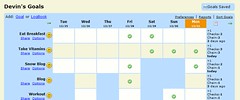I’ve been keeping another secret from you guys. I have a genius way to keep track of my ‘todo’ list. GMail is so powerful I don’t know if people really realize it. Thus, my mini-guide to making your own todo list in GMail. (Hmm, before posting this I realized someone else has done this same thing, but hey, I still thought of it and it’s still worth sharing).
Create a new ‘todo’ filter for your todo email address
Simply click “Create a filter” to the right of the search bar in GMail. The only field you need to define is the “To:” field which should be your email address with a +todo appended to the left side of the email address. In other words, [email protected] or even [email protected] (if you’re using Google for Domains). Click ‘Next Step’
Create a ‘todo’ label to tag all your todo items
This is simple, click the ‘Apply the label…’ check box and create a new label called ‘Todo’. You can also choose to do something like set the filter to ‘Skip the inbox’ in order to do some clever categorization. For example, all new todos will go straight into the archive as ‘unread’, thus you’ll have number next to the Todo label. You could use this to let you know how many total todo items you have. You could also use unread items to mean todos that haven’t been started. Or, they could represent the high priority todos you have. Anyway, those are just some ideas..
Send emails to yourself
Now if you ever need to add an item, just compose a new message to ‘Todo’ and off you go! What’s nice is I can now send items to my list from my cellphone and they’ll be available wherever.
If you live in Google products as much as I do (if I suddenly lost GMail and Calendar I’d probably be disconnected from my own life) then this is a great solution. Now I can see, at a glance, I have 5 “priority” Todos and they’re all right there with my email (a todo list in and of itself). I’ve tried a bunch of todo list products out there and this is, by far, the most convenient…
Hopefully this was useful to someone, let me know your thoughts or any other suggestions you have to tweak this…
Update: Be sure to use the RSS feed to it’s fullest potential as shown here.
Update 2 (6/28/08): Look into Remember the Milk as they have a great Firefox plugin to add your todo list to your Gmail page. I use RTM with my iPhone and Gmail and it’s a great way to have my todo lists all in one place.